The MacValley blog
![]()
Welcome to the MacValley blog, your first stop for all the latest MacValley news and views.
|
The MacValley blog Editor: Tom Briant
|
Labels used in posts
|
To search the blog posts please use the box below
Saturday, March 8, 2014
Saving a message in Apple Mail as an RTF or PDF file for later reference
Apple Mail offers you at least two ways to save a mail message in a format you can refer to later. You would want to save the activation codes for purchased apps on your own Mac rather than rely on cloud storage.
But how can you do this, other than copy and paste the message into a word processor or take a screenshot? Well, Apple Mail has this capability baked right in.
In Snow Leopard 10.6.2 and in later versions, you can save a message in Rich Text Format (.rtf), plain text format (.txt), or in the raw message format of .eml.
You start with Mail’s File Menu and go to Save As...
You also have the options through the Print menu of printing a hardcopy of the message or saving it as a PDF.
But back to the Save As… command. When you select the Save As…command, you get a File Dialogue box with these options:
The default format is Rich Text Format, which preserves the style and format of the message, along with any links. Plain text would just save the message as, well, plain text. Saving the message in its Raw Message Source is when you want to archive the message to open with another mail program.
In the example above, clicking on Save puts the message about using Google Forms in Rich Text Format in my /User/thomasbriant folder
As for saving in PDF format, in Snow Leopard 10.6, you would use the Print command or hit Command + P to bring it up. You have several options available.
As I have written before, you can edit the PDF menu to add your own folders. You might want to add one for activations codes for purchased apps.
What about Mavericks?
in 10.9 Mavericks, you don’t have to go through the Print menu to reach PDFs. Now you can select Export to PDF… directly from the File menu.
Of course, you still have the Save As… option and you can still go through the Print… menu to save in PDF format or create a hardcopy.
Tom Briant
Editor, MacValley Blog
Blog Archive
-
▼
2014
(176)
-
▼
March
(20)
- World Backup Day is TOMORROW! Backup your most pre...
- Why did Microsoft put MS Office on the iPad and no...
- Senior Correspondent Arnold Woodworth has your Wee...
- The iPad soars on an a cappella duet on the Tonigh...
- Senior Correspondent Arnold Woodworth with the wee...
- This is Healthbook, Apple’s major first step into ...
- Microsoft OneNote for Mac-you got what you paid for
- Senior Correspondent Arnold Woodworth has the week...
- Neil Young's PonoPlayer gets its initial funding f...
- OneNote for Mac is on its way, EverNote not quakin...
- From UsingMac.com, here's a list of 85 programs fo...
- Saving a message in Apple Mail as an RTF or PDF fi...
- Senior Correspondent Arnold Woodworth has your Wee...
- OS X Mavericks: 6 useful Mac tricks | Computerworl...
- An Apple A Day: Getting The Most Out Of Older MacB...
- Apple building support for driving 4K displays at ...
- Apple retires Snow Leopard from support, leaves 1 ...
- MacWindows: Reader says OS X 10.9.2 update still c...
- You There with the Messy Desktop eating Girl Scout...
- Senior Correspondent Arnold Woodworth has articles...
-
▼
March
(20)






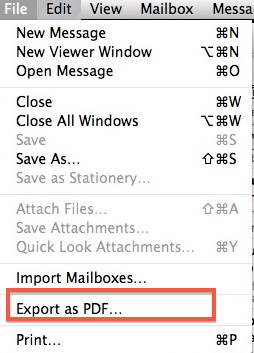
No comments:
Post a Comment