The MacValley blog
![]()
Welcome to the MacValley blog, your first stop for all the latest MacValley news and views.
|
The MacValley blog Editor: Tom Briant
|
Labels used in posts
|
To search the blog posts please use the box below
Friday, December 14, 2012
The six apps of Hannukah
For my presentation on December 5th, I only found a few Hanukkah apps for the iPad and nothing for the Mac itself.
Well, Lex Friedman of Macworld found six iPad/iPhone/iPod Touch apps for Hanukkah.
Mazel tov, everyone. Happy Hanukkah!
Tom Briant
Editor and Media Manager, MacValley UG
Chris Breen on putting music throughout your dwelling, where to find decent tunes (James Brown Christmas?)
I have to recommend this Macworld.com article by Chris Breen He clues you in on how to get a James Brown Holiday station from Pandora, among other things.
Chris mentions AirPlay as the way to spread holiday music throughout your dwelling, but only mentions hardware solutions. I would just add that you can use a Mac running AirServer to listen to your tunes via AirPlay. from another Mac running iTunes. Heck, you can even use a Windows machine running AirServer in a pinch!
Tom Briant
Editor and Media Manager, Macvalley UG
Sunday, December 2, 2012
Articles on various topics and their links, all contributed by Arnold Woodworth our VP
Google ad revenue surpasses all of print media
The graph tells a more important story.
http://investing.covestor.com/2012/11/google-ad-revenue-surpasses-all-of-print-media
Google Rakes In More Ad Dollars Than U.S. Print Media
http://www.statista.com/topics/1001/google/chart/709/google-s-ad-revenue-since-2004/
http://www.naa.org/Trends-and-Numbers/Advertising-Expenditures/Quarterly-All-Categories.aspx
1991 - 2011 Magazine Advertising Pages
Notice that the decline from 2007 to 2009 was vastly worse than from 2000 to 2001.
Amazon's free-shipping policies extend to 1,000-pound items
Example: a 1,509-pound safe.
"We charge customers around $700 to ship this safe, but when they buy it through Amazon they get it shipped for free," says Pasquale Murena
http://www.marketwatch.com/story/the-elephant-in-amazons-mail-room-2012-11-28
Microsoft has Failed
The death spiral for Microsoft is in full effect, and management is speeding it up.
Saturday, December 1, 2012
Using external displays and keyboards with notebooks, such as the MacBook Pro
A friend of mine at work wants to get a Mac. They would like an all-in-one Mac including a DVD burner, so that limits them to the MacBook Pro with Standard display.
They expressed qualms and doubts about the MBP at home. They would like a nice big display at home and a keyboard like the ones at work. Apple’s flat notebook keyboard doesn’t let them type very fast, compared to the keyboards on the Dells at work.
“Okay,” I wrote back to them via e-mail, “Just plug in the keyboard of your choice. Plug in the monitor of your choice, even a big-screen HDMI TV.”
“Wait, What!? You don’t have to settle for what Apple gave you in terms of keyboards and screens? How difficult is this to pull off?”
“You may need a hardware adaptor which can cost $20, but you don’t need to install drivers or muck about in the Terminal. It truly is Plug and Play!”
“Do I have to use an Apple product? Don’t they charge more?”
“No, you can use a monitor you bought at Staples and a USB keyboard and mouse you bought at Rite-Aid”
“Where did you learn about this? On some hacker’s Web site from Russia?”
“No, Apple states it right on the product page:
Ports with possibility.
With the Thunderbolt port, you can daisy-chain as many as six devices — including an Apple Thunderbolt Display and Mini DisplayPort peripherals — to create a full-fledged workstation. And with support for video and eight-channel audio, it’s easy to connect HDMI-compatible devices — like your TV and home stereo — using an HDMI adapter (sold separately). Current VGA, DVI, and DisplayPort adapters are also supported.
Two USB 3 ports let you access a pipeline that’s up to 10 times faster than USB 2. And your USB 2 devices can still plug right in. If you have devices that use FireWire 800, there’s a port for that, too. And an SDXC card slot that supports up to 64GB cards makes it a snap to transfer all those photos to and from your MacBook Pro, so you can edit and share them on the spot.”
If you buy a monitor from Staples or Office Depot or Best Buy or Frys, you’ll get a monitor with DVI, VGA, and maybe HDMI ports. DVI is the one you want to use to connect to your MacBook Pro.
This is the adapter you want to buy at the Apple Store. Yes, they charge too much for it at $29.00
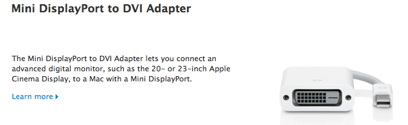
Now where do you want to plug it in? You plug it into the port marked Thunderbolt, which doubles as a Mini Display Port.

Now how to set it up.
You go to System Preferences, which look like a gearbox in your Dock.
Click on it to bring up all the Preference Panes. In the second row of Preferences, the Hardware row, you’ll find Display with the icon of a flat-panel LCD display.
Click on it and you’ll get this page on your screen:

Note: This is not the whole page, but just the relevant elements for this article.
Anyway, you see a display of the displays. In my case, I have two displays, the main one and an auxiliary one to the right.
Now how can you tell which one is the main display? Look for the thin white bar at the top of the display. That indicates this display has custody of the Menu Bar.
Now a trick. You can move the Menu Bar to the other display. Just click and drag the thin white bar from one display on the screen to another one.
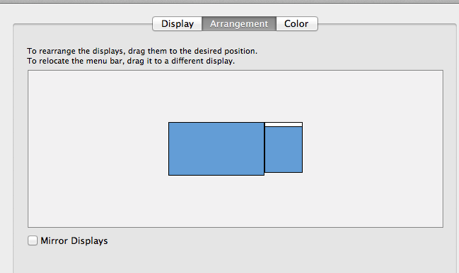
Voila! You have the Menu Bar on your other display.
Now the displays normally work as one big display, where you can drag programs and files from window to window. If you want to display your work on a projector, you would click on the “Mirror Displays” checkbox. You now have a display for yourself and the same display up on the projected screen.
Use the keyboard you brought with you
Now for the keyboard. You really just need a USB keyboard that you can get from many sources. As I said, I’ve even seen them in the office supply aisle at the Rite-Aid drug store. Something to think about if your keyboard dies at an inconvenient hour.
Does it have to have an Apple layout? No, you can work with a Windows keyboard. Just mentally substitute the Windows key for the Apple Command key. The Alt key works as the Option Key. The Control key is still the Control key.
Apple does have a Preference Pane for keyboards, but it’s to set up keyboard shortcuts and to set up a Bluetooth keyboard.
As for mice, any two-button USB mouse works fine. Just plug it into a USB port, such as one on the keyboard if available.
I’ll have a second article later about changing keyboard key assignments to make a stock Windows keyboard more Mac-like and finding a cheaper monitor adapter on-line.
What I have just told you is not new. It’s not unique to Apple. In fact, I have an old Toshiba DOS/Windows 3.1 notebook from 1994 which has a couple of PS/2 ports for the keyboard and mouse on the right-hand side and a VGA port in the back to plug in the external monitor.
All images courtesy of Apple, Inc. Thank you very much and please don’t sue me!
Tom Briant
Editor and Media Manager, MacValley UG


