The MacValley blog
![]()
Welcome to the MacValley blog, your first stop for all the latest MacValley news and views.
|
The MacValley blog Editor: Tom Briant
|
Labels used in posts
|
To search the blog posts please use the box below
Wednesday, December 25, 2013
The Editor, who is the Geek Brother-in-law, with comments on getting a new Mac with OS X 10.9 and sharing your big iTunes library.
Good Morning! You’ve wondered all week about that big box with your name on it. Could it be your kin have decided to get your a new iMac?
If you answer “YES,” then have a mimosa to celebrate. Just one though, and don’t drink it near the new computer.
You have questions, I have answers
“What gives with this keyboard? Can’t I use my old keyboard?"
The Apple keyboard looks different from most, if not all, Windows keyboards. IF it’s not to your taste, you can use your old Windows keyboard.
You do need a USB connector on the end of the cable from the keyboard. I”ve gone over this topic here in this blog.
“How will I rip all my CD’s again? This Mac lacks a CD and DVD drive!"
If you ripped them to mp3 or m4a format, you’ll have no trouble. If you need to buy an external DVD drive after Christmas. you don’t need to buy Apple’s SuperDrive. Less expensive drives will work just fine.
STEP #1: Open a Finder window with your old music library folder
STEP #2: Open up iTunes
STEP #3: Click on the Library folder . Now Drag the folder from the Finder window to the iTunes Window. ITunes will make copies of them and put them into your music library.
“Help! i just got a beautiful new MacBook Air, but with only 256 GB SSD space. I have iTunes on my old Windows machine with a 60 Gb library. Can I share the library from the Windows machine to the MacBook Air?
The iTunes Home Sharing feature was meant for people like you.
Look at the very top left-hand corner of iTunes 11 for Windows. Click once on the downward facing triangle. A menu drops down.
The second item in the menu is Library. Click once on the rightward facing arrow.
You get a submenu with two items. Click on “Turn on Home Sharing…"
Now enter the e-mail address and password you set up when you set up your Apple ID when you set up your Mac or started buying music from iTunes.
You’re set to go on the Windows machine serving fresh hot music this Christmas Day!
Now on your Mac, go under the File menu and go down to Home Sharing.
Click on the rightward facing arrow to turn on Home Sharing
You may run into this problem if you have not previously authorized this copy of ITunes for access to the iTunes sore
Click on the Authorize button and you’re good to gol
Look in the Shared section of your iTunes Sidebar and you’ll see your shared libraries. As you can see, I have two Windows machines, (Windows XP and Windows 7) serving up music to my Mac. In turn, my Mac’s music library appears in the Sidebar of my Windows computer.
Here is the Mac’s Music Library being shared with the Windows computer.
That’s all for now! Merry Christmas
Tom Briant
Editor, MacValley Blog
Blog Archive
-
▼
2013
(139)
-
▼
December
(17)
- Troubleshooting a problem with Flavours and PathFi...
- Senior Correspondent Arnold Woodworth's Weekend Wr...
- Top 10 lessons for the new Mac user | Macworld
- The Editor, who is the Geek Brother-in-law, with c...
- Quick guide: OS X Mavericks for Windows switchers ...
- Integrating a Brand New Mac with 10.9 with an old ...
- How to Troubleshoot the Four Most Common "Oh Sh*t"...
- Make OS X more to your liking with Flavours
- Run Classic Mac OS on a Mac Plus Emulator in Any W...
- Senior Correspondent Arnold Woodworth's Saturday r...
- old-new-mac-pro-100220843-orig-100220845-orig.jpg ...
- Tinkertool-You should add the appropriate version ...
- Intego's Washing Machine simplifies keeping your M...
- Deals: $120-$270 off MacBook Pros with CD/DVD driv...
- Senior Correspondent Arnold Woodworth has the Satu...
- Senior Correspondent Arnold Woodworth has a fresh ...
- Dave Barry’s Gift Guide - Dave Barry - MiamiHerald...
-
▼
December
(17)










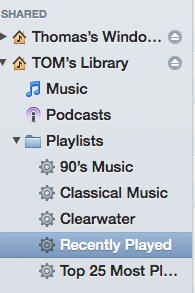
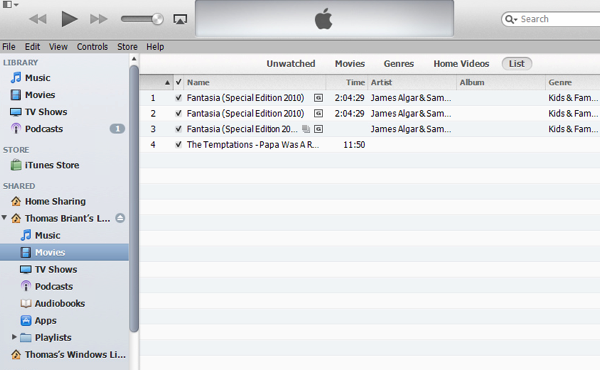
No comments:
Post a Comment