The MacValley blog
![]()
Welcome to the MacValley blog, your first stop for all the latest MacValley news and views.
|
The MacValley blog Editor: Tom Briant
|
Labels used in posts
|
To search the blog posts please use the box below
Saturday, July 8, 2017
Forked-Daapd rides again! This time sharing Linux with Windows 10
Hello Again! I haven’t written about forked-daapd in 2 1/2 years. So I thought I should write about it again.
My first articles and the original article published on-line at MacLife.com in 2009 presumed that you could lay.your hands on a discarded Windows XP desktop, preferably a mini-tower so that you could easily add additional 3.5” drives to it.
In the years since then, I have encountered many people buying Windows 10 machines. Except for yours truly, everyone has bought Windows 10 notebooks. Even I don’t want to crack open a tightly assembled and often glued together Windows 10 laptop.
So the next few articles in this blog will cover how to prepare your Windows 10 notebook for use as a Linux-based iTunes music server running from an external USB hard drive.
Most important, I want to cover what to do if you want to take Linux from the machine and just have it run Windows 10 exclusively.
Step #1-Creating a Windows 10 recovery drive
Now this project will not take place in one harried afternoon. I know you have schedules to keep and pets to feed and kids to see off to summer school. I will break this project into pieces to accomplish between your regular tasks. You can start this project before you turn in or before you head off to work or school or shopping
First, you need to make a Windows 10 recovery drive on a USB flash drive. If your notebook uses an earlier version of Windows, I’ll link to instructions for those computers at the end of this article.
Now you will need then following ingredients:
1. A 16 or 32 Gb flash drive. It can be either USB 2.0 or 3.0. Don’t use a 64 Gb or 128 Mb drive, 16 or 32 Gb is just right.
2. A small container, such as a used medicine bottle
3. A labeler such as a Brother P-Touch. Very handy for any household
Now to the drive’s creation. Boot up your computer and type the following sentence Create a recovery drive into the Cortana window at the lower left-hand corner of the screen
That’s it. Now double-click on the highlighted app for “Create a Recovery Drive”.
If all goes well, the app will slowly and steadily create your recovery drive. Here are the steps.
Since you acquired a 16 to 32 Gb (and no bigger!) flash drive, you can use it to reinstall Windows if necessary. So click on the box marked “Back up system files to the recovery drive.
Now click on the Next box in the lower right-hand corner of the app’s windows.
Now the app has to identify the flash drive you want to use. So please wait for a moment.
The app has found a flash drive plugged in. Click on it to highlight it. Now click on the Next button in the lower right-hand corner of the app.
The process begins...
And continues...
AT LAST! IT’S READY!
Now shut down your Windows 10 computer BEFORE yanking out the USB Recovery Drive! Just yanking it out before Windows 10 shuts down could ruin the drive that took all day to build.
Now for the labeler and pill bottle or jam jar!
Print out the label with a easily rememberable label. Windows 10 Recovery Drive 7-8-2017 is a good name for today. Now put it somewhere you can reach it easily in disaster strikes. I’ll go into how to use it in the next article.
One more thing! This drive is just for the computer you made it on. You can’t share it with other Windows 10 computers. And you need to run the Recovery Drive process to keep up with the Windows 10 updates. Do this once a month.
Now NeoSmart.net makes commercial software that you can share with other computers. Prepare to spend $40 on it, though. And it’s worth every penny, says this satisfied user.
Endnotes:
How to Fix the MBR (Master Boot Record) from Windows XP through Windows 10 You need to read this article before going any further. Thank you, NeoSmart!
How to make a Windows 10 Recovery Drive This is from Microsoft.
Tom Briant
Editor,MacValley Blog
Blog Archive
-
▼
2017
(79)
-
▼
July
(12)
- Beginner's Corner and how to customize your Mac in...
- Senior Correspondent Arnold Woodworth's Weekly Web...
- “Perverse” malware infecting hundreds of Macs rema...
- Gartner: PC Industry Suffering '5-Year Slump' | Ne...
- Forked-daapd rides again! Installing Forked-Daapd ...
- Forked-Daapd rides again! How to install Linux Min...
- Forked-Daapd rides again! Preparing the USB Extern...
- Forked-Daapd rides again! Creating the Linux insta...
- Forked-Daapd rides again! How to Unbork your Windo...
- Forked-Daapd rides again! This time sharing Linux ...
- Senior Correspondent Arnold Woodworth's Weekly Web...
- Happy Fourth of July! Have you made your computer ...
-
▼
July
(12)



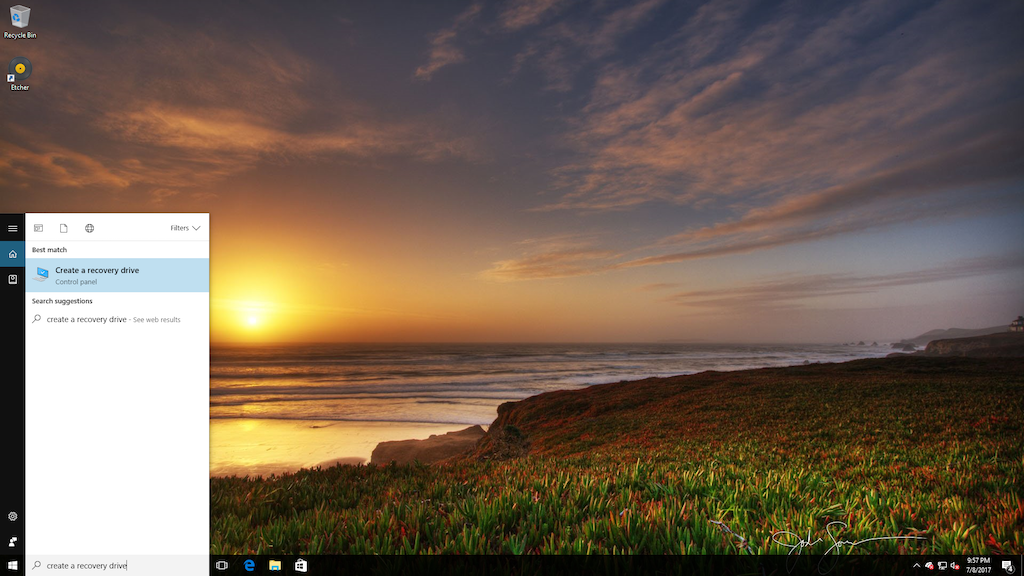

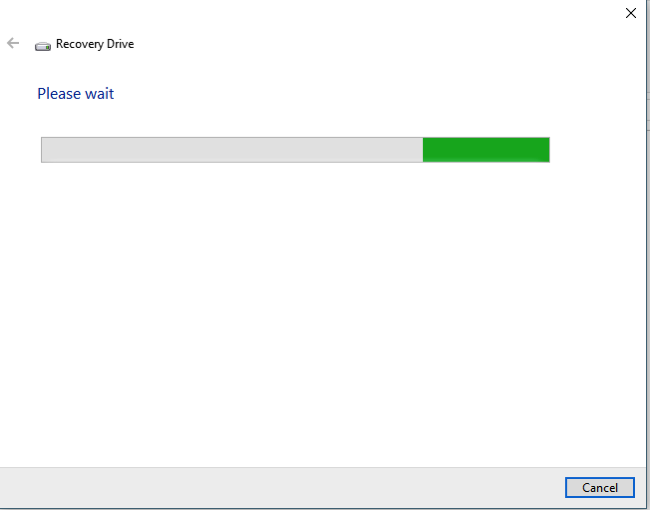

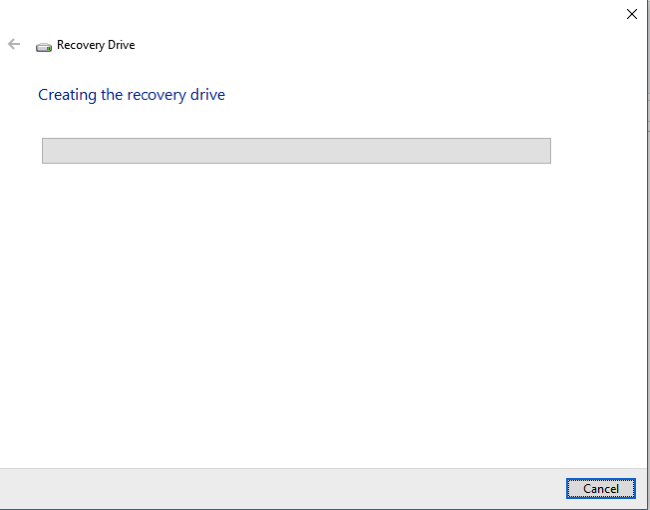




No comments:
Post a Comment