The MacValley blog
![]()
Welcome to the MacValley blog, your first stop for all the latest MacValley news and views.
|
The MacValley blog Editor: Tom Briant
|
Labels used in posts
|
To search the blog posts please use the box below
Friday, July 3, 2015
Xtrafinder versus Total Finder for the battle of Finder Enhancers
Three Types of Finder Enhancements.
As Mac users, we’ve all tried the built-in OS X Finder. We've wished for more features. Well, I've tried and collected several different types of Finder enhancements. They break down into three classes:
The first are the Finder plug-ins, apps meant to enhance the Finder itself.
The second are the ones that resemble the great MS-DOS program of the 1980s and 1990s, Norton Commander. Norton Commander is a text-based program that greatly improved the interface of MS-DOS. It is a piece of programming genius. No wonder programmers continue to borrow from it and to use the word “Commander” in naming their creations.
The third are the ones that start with the look of the OS X Finder and extend it in order to replace it.
The Finder Plug-Ins
I will write about Tran Ky Nam's XtraFinder, a donation-ware Finder plug-in; and Binary Age's TotalFinder, which costs $9 after a trial period. Both programs do not permanently alter the Finder. You have to turn on the program, or make it boot up at log-in, and you have the option to turn it off to go back to a plain vanilla Finder.
XtraFinder
On the surface, XtraFinder adds tabs to the Finder window and the ability to split a window into two halves. If you want to dig further into it, go under the Finder item down to the XtraFinder selection at the bottom. You can get to XtraFinder's extensive preferences, which let you add Cut and Paste to the Finder to begin with. You can also change the appearance of the Sidebar to add color to the icons and change the file panels' appearance to a dark background with light text.
You have two choices when it comes to handling side by side file panels. Command + U splits one file panel into two panes. Hit Command + U again and it returns to one pane. You only get the two vertical side by side panes with this command.
If you want two horizontal windows instead, go up to the Menu Bar to click on the XtraFinder icon. You will see options for two separate windows either side by side vertically or on top of each other horizontally.
XtraFinder adds the ability to have a new Finder window pop up with a keystroke. This is called a “Pinnable Window” By clicking on the pin icon in the upper left-hand corner, the window stays put on the screen.
You also have the sorting option of automatically placing folders at the top. You don't have to sort them manually.
XtraFinder adds features many users have clamored for since they first booted up OS X. If you want to repay Tran Ky Nam for his effort, purchase his text macro program Atext.
If you want to exit XtraFinder, click on the Menu Bar icon and select “Restaret Finder”. Finder will restart in plain vanilla mode.
TotalFinder
TotalFinder installs in the same way as XtraFinder; as a plugin for the Finder that you can switch off by restarting the Finder. Just go to the Total Finder icon in the Menu Bar and choose “Restart Finder”.
Okay, I've just described a free option for enhancing your Finder. Why should you pay $9 for TotalFinder?
For one thing, TotalFinder offers better documentation. Go to “About TotalFinder” in the credits and you'll see a link to the documentation which they maintain on their home Web site.
As for Dual Mode, I prefer Total Finder's Dual Mode, which you start with Command + U same as XtraFinder.
On the other hand, Total Finder doesn't offer a dual horizontal window mode, like XtraFinder
Total Finder offers a option similar to XtraFinder's Pinnable Window. It's called Visor and you have a Finder window that you can pull up in the middle of something else.
You have the option of colorful icons in the Sidebar.
You have the option of colorful labels, too. Total Finder adds back the labels that Apple took away from you.
All Right, which is the better one?
XtraFinder is free. You can't beat free.
On the other hand, Total Finder offers documentation and support. $9 is reasonable for that.
You can install both and compare them against each other to see if they meet your needs. They both offer uninstall options for dissatisfied customers.
It comes down to a matter of taste. Which one do you prefer? Which one can you afford?
Tom Briant
Editor, MacValley Blog
Blog Archive
-
▼
2015
(198)
-
▼
July
(17)
- Senior Correspondent Arnold Woodworth's Weekly We...
- MacClean review-simple, free Mac utility
- Flying aboard Goodyear's anti-gravity machine - CN...
- Senior Correspondent Arnold Woodworth's Weekly Web...
- Big Pharma Wants to Control Your iPhone - The Dail...
- Follow NASA's historic mission to Pluto with the N...
- Rovio's 'Angry Birds 2' to launch on Apple's iOS J...
- Think Retro: How the march of technology makes us ...
- It's time to uninstall Adobe's Flash from your Mac...
- How to share Windows 10 Tech Preview files with Ma...
- 20 Google Search Tips You Need to Learn - Learn Ye...
- Senior Correspondent Arnold Woodworth's Weekly Web...
- Mini Reviews of Three Small Word Processors
- The Editor States his opinions...you might agree w...
- How to Make a Bootable OS X El Capitan Beta USB In...
- Senior Correspondent Arnold Woodworth's Weekly Web...
- Xtrafinder versus Total Finder for the battle of F...
-
▼
July
(17)





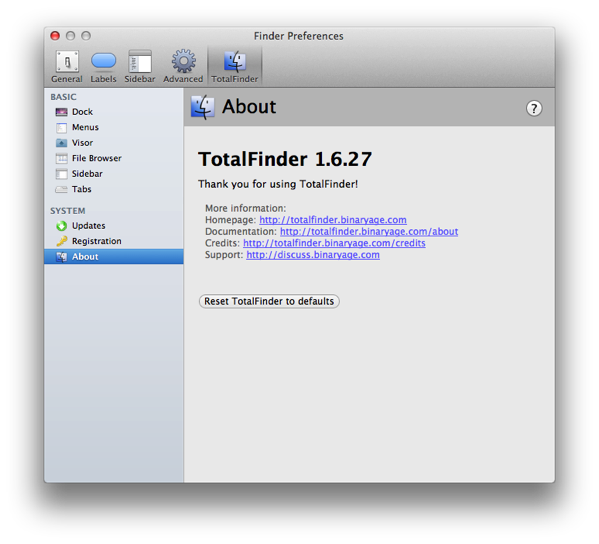
No comments:
Post a Comment