The MacValley blog
![]()
Welcome to the MacValley blog, your first stop for all the latest MacValley news and views.
|
The MacValley blog Editor: Tom Briant
|
Labels used in posts
|
To search the blog posts please use the box below
Saturday, May 16, 2015
Bringing Back the Windows Start Menu and Task Bar: Roll Your Own, Download a Freebie, or Pay $20 for an excellent replica
When I first looked at the OS X desktop in 2001 on my G3 iMac, I saw that it looked nothing like the Windows 95 desktop I was used to. For one thing, it lacked the Start Menu and Task Bar.
For me, this was a refreshing, bracing entry into a new world of computing. For others, though, the lack of the familiar Windows tools to launch applications may scare them off.
If you fall into the second category and would like at least a Start Menu to ease your transition into the Mac’s way of doing things, let me offer you three options:
Roll your own Start Menu. This doesn’t require any Terminal work, takes only a few minutes and places a Start Menu equivalent in the lower right-hand side of the dock and not at the left-hand corner of the desktop.
Download an excellent freebie. Devon Technologies free XMenu app, which offers customization options after you unZIP it and move it to the Applications folder. This app places a Start Menu equivalent and several other handy menus in the top right-hand corner of your Menu Bar or to the left of your menu bar applets. As I said, it’s free, it won’t mess up your Dock, and it offers customization options.
Pay $20 to get as close to the real deal as you can on a Mac. uBar, whose license costs $20 after a 30-day trial period, moves the Dock out of the way and replaces it with a Windows replica Task Bar and Start Menu in the lower left-hand corner, where God and Steve Ballmer intended it to be.
Not the whole Microsoft experience in any case.
None of the aforementioned Start Menu equivalents works just like the Windows XP or Windows 7 Start Menu and Task Bar. These apps only display the apps in a list, usually in alphabetic order. If you want them in folder according to categories, you have to do that yourself.
These apps do not attempt to rewrite the way Apple wrote OS X. uBar only moves the Dock to the side and hides it from sight, using documented OS X commands.
Now let’s get down to the fun of recreating a Start Menu and Task Bar.
Roll your own Start Menu equivalent
The following instructions are an old Mac trick and tip. You can use them with older versions of OS X and probably future versions, too. I tried them out with 10.10.4 Beta and they worked just fine.
Start by clicking on the icon for your internal hard drive on your desktop. You should see four folders displayed, as shown below:
Those folders are:
Applications.
LIbrary
System
Users.
Now look at the Dock. On the right-hand side of the Dock, you should see a dividing just to the right of your last application icon. You may see several folders displayed to the right of this dividing line. You want to add another folder to this area.
Now the secret sauce. Click on the Applications folder in the Finder window. Now hold down on the left mouse button or its equivalent to drag the outline of the Applications folder down to the Dock’s right-hand folder area.
You should see the other folders in this area move aside to make room for it. Now release the left mouse button or its equivalent and you should see an icon for the folder on the right-hand side of the Dock
Initially the folder you just dropped into the Dock will display the icon of an application. I show below the settings for this.
You access these settings by right- clicking on the icon. This menu will pop up and you can change the settings for this Start Menu equivalent.
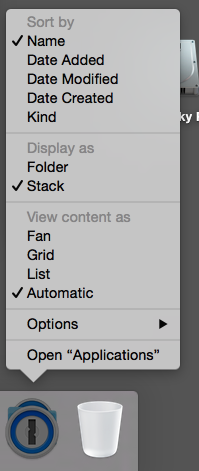
XMenu, the best free Menu option for the Mac
I’m not alone in declaring XMenu from Devon Technologies the best free App Menu for the Mac. Lifehacker. com in 2011 made it a Pick of the Day.
You download XMenu from Devon Technologies Web site here. Scroll down the Web site if you don’t see it immediately.
So unZIP it, move it to the Applications folder, and double-click on it. By default, it appears in the top right-hand side of your Mac’s Menu Bar. Click on the icon and your apps appear in alphabetic order.
But wait! (as they say on cable TV) there’s more!
Control-click or left-click on the XMenu icon and you get the Preferences menu. From here you can add additional menus, change how the App Menu displays apps and folders with apps-well, just look and see!
Two notes: You’ll probably want to click on Start at log-in if you want to use it constantly. Also, the Home menu referred to under Menus is the same as your Users folder.
XMenu comes with excellent built-in help. You access it by left-clicking on one of XMenu’s icons displayed in the Menu Bar.
If you want a more sophisticated menu than the DIY kind with more options, then XMenu is the ticket for you to try.
I hate the Dock! I want my old Start Menu back! I’ll even pay for it!
If you prefer the full-blown Windows XP/7 Start Menu and Task Bar, then uBar 2.48 is for you. I think of it as a complement to the Dock rather than a full-blown rewrite of OS X. uBar just uses some fully documented OS X code to move the Dock out of the way and put the Task Bar in its place.
To begin with, you download uBar from here. You unZIP it, move it to the Applications folder and double-click on it.
To begin with, you have to set it up through a well thought out setup screen.
Clicking on “Request Access” takes you to the Accessibility System Preference. Add uBar to the apps list.
The Dock options moves the Dock out of the way using OS X documented code. Your Dock is at the right-hand side of the desktop. Just move your mouse cursor over it to see it.
And now to uBar itself:
The Start Menu in the bottom left-hand corner has a modest button that you click on. From there, you can get to the Applications Menu or the folders within your Users folder; Documents, Downloads, Music, Movies, and Pictures. You can access your System Preferences and uBar’s own extensive set of preferences.
The Task Bar displays the running apps. It will also display a number within parentheses showing how many windows the app has open.
Just like the Windows 7 Task Bar, you can pin files and apps to the Task Bar. Just control-click on a running app. You will see a pop-up menu with the selection “Add to Favorites” at the top.
Click on that and you get an icon added to your Task Bar to the right of the Start Menu button:
One nice feature is uBar’s display of the month’s calendar if you hover your mouse cursor over the time and date in the lower right-hand corner:
Conclusion
I have shown you three ways to create a Start Menu equivalent in OS X. They range from the do it yourself in 10 minutes or less all the way to download, install and purchase for $20.
You can view these menus as a handy complement to the Dock, freeing you from having to open up a Finder window every time you need an app not on your Dock.
In the end, it’s all a matter of individual taste and preference. You can mix and match launch menus (including the built-in LaunchPad in 10.7 and above), and keyboard triggered launchers like Quicksilver and Launcher to fit your mood and your needs and your budget.
Finally, notes on compatibility.
The DIY trick works with any version of OS X
XMenu works with any Intel based Mac, 10.6 and above. They have a legacy version on their Web site for 10.5 PPC computers.
uBar works only with 10.9 and 10.10.
Tom Briant
Editor, MacValley Blog
Blog Archive
-
▼
2015
(198)
-
▼
May
(9)
- Senior Correspondent Arnold Woodworth's Week Web...
- Don't Let Digital Clutter Ruin Your Life | PCMag.com
- Senior Correspondent Arnold Woodworth's Weekly Web...
- Using the Windows PrtScr key to take OS X screenshots
- Senior Correspondent Arnold Woodworth's Weekly Web...
- Bringing Back the Windows Start Menu and Task Bar:...
- Senior Correspondent Arnold Woodworth's Weekly Web...
- Confessions of an Atom bigot: How I learned my hat...
- Senior Correspondent Arnold Woodworth's Weekly Web...
-
▼
May
(9)










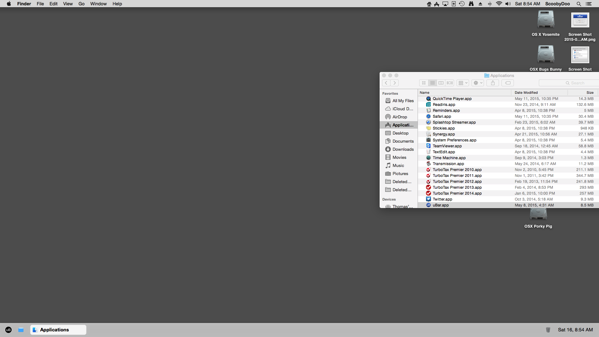





No comments:
Post a Comment