The MacValley blog
![]()
Welcome to the MacValley blog, your first stop for all the latest MacValley news and views.
|
The MacValley blog Editor: Tom Briant
|
Labels used in posts
|
To search the blog posts please use the box below
Sunday, February 28, 2016
I Review the Dell P2416D 24" monitor
To begin with, I have bad eyes. I need a strong prescription. What could I do to help at home?
I own a late 2011 Mac Mini. I had thought of buying a 4K monitor for it, but found that this model only supports 2560 x 1440 through the Mini Display/Thunderbolt port and 1920 x 1200 through the HDMI port. So I went shopping for an appropriate monitor.
I found the Dell P2416D at Fry’s Electronics in Woodland Hills for $299.95. It comes with three interfaces; full-size Display Port, HDMI and VGA. It also has a 4-port USB 2.0 hub built in.
I assembled the monitor at home, put it on the desk, plugged in the Display Port to Mini Display Port cable that I bought at Fry’s; turned it on, and voila! A Beautiful 2560 x 1440 desktop appeared on screen. I didn’t need to install drivers or fiddle with the controls. It just worked.
The monitor includes a 4 port USB 2.0 monitor. Dell does include a USB A-B cable to hook it up to your Mac or PC. The connections are in the back of the monitor, out of sight and inconvenient for quick changes. Set it up for the long term for your keyboard and mouse. If you need ports for quick access, buy a separate USB hub to plug into the computer itself. The monitor’s hub shuts down when you turn off the monitor. It’s not a powered hub, so don’t plug hard drives that derive their power from the USB port.
Dell includes documentation and Windows software on a companion CD. You read the documentation through your Web browser. I found it clear and to the point. I could see the illustrations and interpret them with no problems. Kudos to Dell on this part, too.
One feature of this monitor is that you can physically rotate the monitor 90 degrees to give you a portrait orientation, as opposed to the usual landscape. As I said, Dell didn’t include drivers for the Mac to automatically change the screen orientation with the right Dell video card. You just go through the Display Preference Pane ( to orient your display as desired.
Changing the display’s orientation does not change the app’s orientation on the screen. I just tried with Safari. You graphics users can tell me about your experiences in the comments.
Finally, the best part. As I wrote above, I have bad eyes. Through the Display Preference Pane, you can change the resolution of the monitor. I changed it from 2560 x 1440 to ¼ of the resolution, 1280 x 720 Hi DPI.
I found it easy to switch between the two resolutions through the Display Preference Pane. I didn’t need to logout or reboot my Mac Mini. The screen just flashed briefly, not disrupting the music from iTunes.
Fry’s has this monitor for $299.95. The Dell Website has it for $329. I suggest if you want to try Fry’s that you order it on-line . I was lucky when I walked in the door, as Fry’s in Woodland Hills only had 1 of these in stock.
Summary
If you have tired eyes and your Mac or PC cannot work with a 4K or 5K monitor, I recommend the Dell P2416D for quick relief. The interface options can meet just about every computer on the market today; Display Port/HDMI/VGA. The monitor worked with my Mac out of the box.
Dell P2416D 24” monitor with Quad HD display
Comes with monitor, stand allowing for physical rotation of display, power cable, Display Port to Display Port cable, and USB 2.0 A-B cable. You’ll need a separate Display Port to Mini Display Port cable to work with a Mac. Documentation and Windows XP/7/8 drivers on accompanying CD.
$299.95 at Fry’s
$329 at Dell.com
Blog Archive
-
▼
2016
(123)
-
▼
February
(7)
- I Review the Dell P2416D 24" monitor
- Senior Correspondent Arnold Woodworth's Weekly Web...
- Beginner's Column-How to change the desktop pictur...
- Senior Correspondent Arnold Woodworth's Weekly Web...
- Senior Correspondent Arnold Woodworth's Weekly Web...
- Senior Correspondent Arnold Woodworth's Weekly Web...
- Find the Home and End buttons on a Mac - How to - ...
-
▼
February
(7)




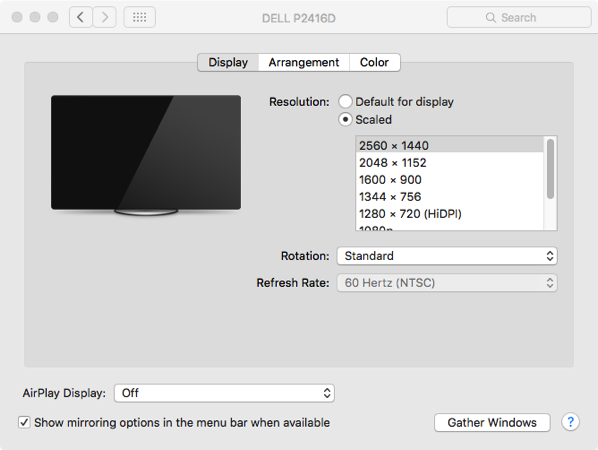
If your Mac has an HDMI output, you can use an HDMI cable and get full resolution. No need for a DisplayPort to MiniDisplayPort adapter.
ReplyDelete