The MacValley blog
![]()
Welcome to the MacValley blog, your first stop for all the latest MacValley news and views.
|
The MacValley blog Editor: Tom Briant
|
Labels used in posts
|
To search the blog posts please use the box below
Saturday, July 21, 2018
Hate Your Laptop's Keyboard? A Simple Fix
If your laptop’s keyboard doesn’t function correctly or stopped dead, here’s a quick fix.
Plug in a USB keyboard. Yes, even a cheap $5 Windows keyboard will work with your laptop.
If you want to continue to use a Windows keyboard with a Mac, try the following:
Go to the Keyboard Preference Pane.
You go either to the gear icon in your Dock or up to your Apple Menu in the upper left-hander corner of your desktop.
Select System Preferences.

On the second row of Preferences, select the Keyboard Preference. Its icon looks like a keyboard

Go to the Modifier Keys......
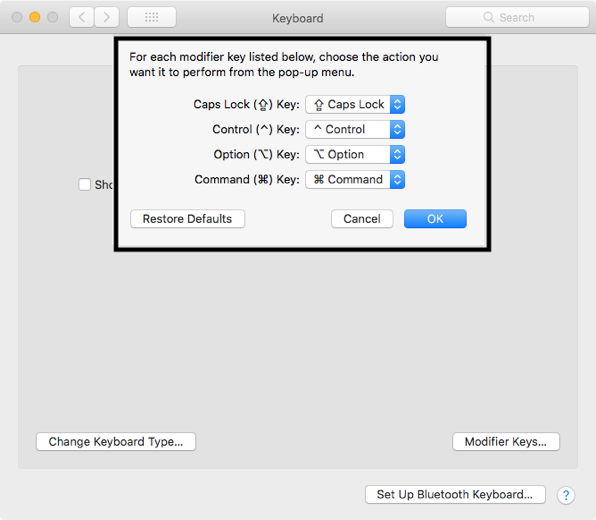
Now click on the Option Key to make its function the Command key

The old Option, or Windows Alt, key now works as the Command key for this user.

Observe that the Command key, or the Windows key, now works as the Option key.
You have a Mac configured keyboard.
Now this set of changes only works for this user. If you switch to another user, the keyboard goes back to its original configuration.
Tom Briant
Editor, MacValley Blog
Blog Archive
-
▼
2018
(48)
-
▼
July
(7)
- Senior Correspondent Arnold Woodworth's Weekly Web...
- How to use Your Windows Keyboard's Print Screen ke...
- Hate Your Laptop's Keyboard? A Simple Fix
- Fixing computers problems by just switching USB ports
- Etrecheck 4 gives you answers
- Senior Correspondent Arnold Woodworth's Weekly Web...
- One Journey with Apple ends, another journey begins
-
▼
July
(7)



No comments:
Post a Comment