The MacValley blog
![]()
Welcome to the MacValley blog, your first stop for all the latest MacValley news and views.
|
The MacValley blog Editor: Tom Briant
|
Labels used in posts
|
To search the blog posts please use the box below
Monday, October 10, 2016
For You New Mac Owners in the San Fernando Valley (and beyond) here's some advice from our editor
Congratulations on buying a new Mac! If you’ve come over from Windows, I have some advice for you. Please read all the way to the end.
So, in no particular order, are my tips for newcomers to the Mac.
Q: I’d like to have the time announced on the half hour. Can the Mac do that on its own, or do I need to get another program?
A: The Mac can announce the time on the hour, the half hour, and the quarter hour. Just go to the Date & Time preference pane in the System Preferences app. The System Preferences looks like a gearbox in your Dock.
Click on it to open it. You will see several rows of icons for various preferences. You want the Date & Time preference
Click on this clock face icon and you will see the preferences for Date and Time. You want the Clock option on the far right hand tab:
Now I’ve set my talking clock to the quarter hour option, but if you click on the double arrows to the immediate right of the time announcement, you can pick from hour, half hour, and quarter hour.
You’ll need to click on the lock icon in the lower left-hand corner to save this choice.
Q: I’ve become used to an external keyboard and mouse on my Windows work machine. Can my new Mac notebook use an external keyboard and mouse?
A: Yes, they can! In fact, you can plug an external USB keyboard and mouse into a Mac or Windows notebook to start working right away.
If you own a favorite PS/2 keyboard, you can just buy a PS/2 to USB adaptor that you plug the keyboard and mouse into. The USB end goes right into the Mac’s USB ports.
You have to make some adjustments, though. The Windows key now becomes the Command or Apple key. You can go into the Keyboard Preferences, though, to set up your keyboard to fit your style of computing.
Once you’ve opened up the Keyboard Preferences, you should go to the Modifier Keys. Change Command Key to use the Alt key. Change those essential 4 keys to fit your personal style.
Once you click one the Modifier Keys button, the panel to modify the 4 keys slides down from the top:
Here I’ve changed it so that Command key (actually the Windows key on a Windows keyboard) and the Option key (The Alt key on a Windows keyboard) swapped places. Click on OK to confirm your choice.
For even finer control, you can try the Karabiner app available here. Now it doesn’t work with 10.12 right now and they’re working on it.
Q: My HDTV has extra HDMI ports on it. Can I use one of them to use the HDTV as a second monitor?
A: Yes, you can! You need the appropriate cable between your Mac and the HDTV. Monoprice.com has the best prices on cable, but you can find a good selection at Frys’ stores here in the Valley.
Now you’ll need to make adjustments between your Mac and your HDTV. Here’s a support article from Apple on this topic.
Q: I learned a lot of handy keyboard shortcuts working on my Windows machine. Do these shortcuts transfer to the Mac easily?
A: Yes, the Mac and Windows share a lot of keyboard shortcuts. I wrote an article on this topic here.
Q: I’ve downloaded a lot of Grateful Dead concerts in the lossless .flac format. But iTunes doesn’t support the .flac format! What can I do to hear these concerts on my Mac?
A: Unfortunately, the Mac doesn’t support the .flac and .ogg formats. The best explanation of this is that Apple doesn’t want patent trolls to sue them claiming patent rights. Apple has nailed down legally the rights to the formats it does support on iTunes.
That said, plenty of 3rd party music players supporting .flac and .ogg. I can suggest Videolan’s VLC player, as well as the Cog, Vox, and Clementine players. They’re all free to try (although donations are appreciated).
Q: I’d like to record the sound and video from my Mac. Does the Mac include that capability or do I need to look to 3rd party apps?
A: For basic sound and video, you can use the Mac’s built-in QuickTime Player to record sound and video.
Use Movie if you record from an external camera, such as a USB web cam. Use Audio Recording to capture all the audio on your Mac. Use Screen Recording to capture your Mac’s screen.
Here’s Apple’s article on how to do it on your Mac with QuickTime Player.
Q: I’m getting older and I often need the text and numbers on the screen magnified. My Windows machine could do that if I held down the Control key and pushed the mouse’s wheel forward. What about a Mac?
A: Yes, you can do the same on a Mac. Just set it up beforehand using the Accessibility Preference Pane on your Mac.
You’ll find many options if you need help viewing your Mac.
Q: I have old files from back in the ‘90s in Word for Mac, Wordperfect for Mac, and Appleworks format. What can you suggest to read these files and convert them into modern formats?
A: For old formats from the ‘90s and even ‘80s, I can recommend LibreOffice 5 from The Document Foundation. It can read a slew of these old formats.
Now if you still have these on floppy disks, you have a problem. OS X 10.11 and onward don’t recognize floppy disks and floppy drives. Neither, for that matter, does Windows 10. Get either a Mac or a Windows machine running an earlier operating system version so that you can read these disks and copy them onto a USB flash drive. See, that old Windows XP machine in the corner has a purpose!
The latest version of Ubuntu Linux, 16.04, will read floppy disks. You can run it from a DVD on a Windows machine.
Now if you have old video formats, I recommend the VideoLAN VLC player, which I referenced above. It has versions for Macs going to the PowerPC days of 10.4.
For old image formats, I can recommend the $40 Graphic Converter from Lemkesoft.
Q: So,what advice would you give to a new owner of a Mac to begin with?
A: First off, backup, Backup, BACKUP! Always have a backup drive because inevitably your Mac’s hard drive or SSD will fail. The odds, though, are that two drives won’t fail at the same time.
Make use of the Time Machine backup built into the Mac’s operating system. Apple put it into the software for you to use, so don’t waste the opportunity. Go over to Costco, Fry’s, Staples, Best Buy, or Amazon to get yourself a large external USB backup drive.,
Second, if you want to try out the next version of macOS after the one that came with your Mac, learn how to boot from an external hard drive. I can see I have another article to write on this topic. Which brings me to #3
Third, if you have questions about your Mac and macOS, don’t hesitate to use the Google, Bing, Yahoo, or DuckDuckGo search engines. As a matter of fact, you can just type your question into the Address Bar in Safari and press Enter. Chances are you’ll find several people who ran into the same problem you did, solved it, and posted their answers to the Internet.
Just like I’m doing now.
Tom Briant
Editor, MacValley Blog
Blog Archive
-
▼
2016
(123)
-
▼
October
(8)
- Why Apple's take on the touch interface is better ...
- Senior Correspondent Arnold Woodworth's Weekly Web...
- SCAM ALERT! DO NOT CLICK ON THE LOGIN BUTTON!
- Senior Correspondent Arnold Woodworth's Weekly Web...
- How to connect Mac and Windows 10 PC and share fil...
- For You New Mac Owners in the San Fernando Valley ...
- Senior Correspondent Arnold Woodworth's Weekly Web...
- Senior Correspondent Arnold Woodworth's Weekly Web...
-
▼
October
(8)







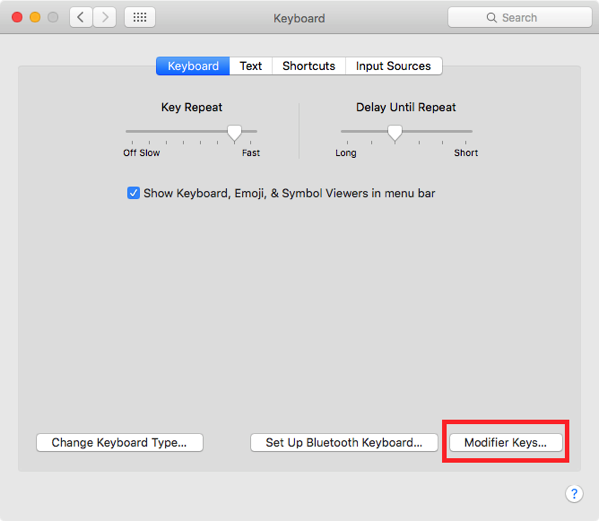




No comments:
Post a Comment